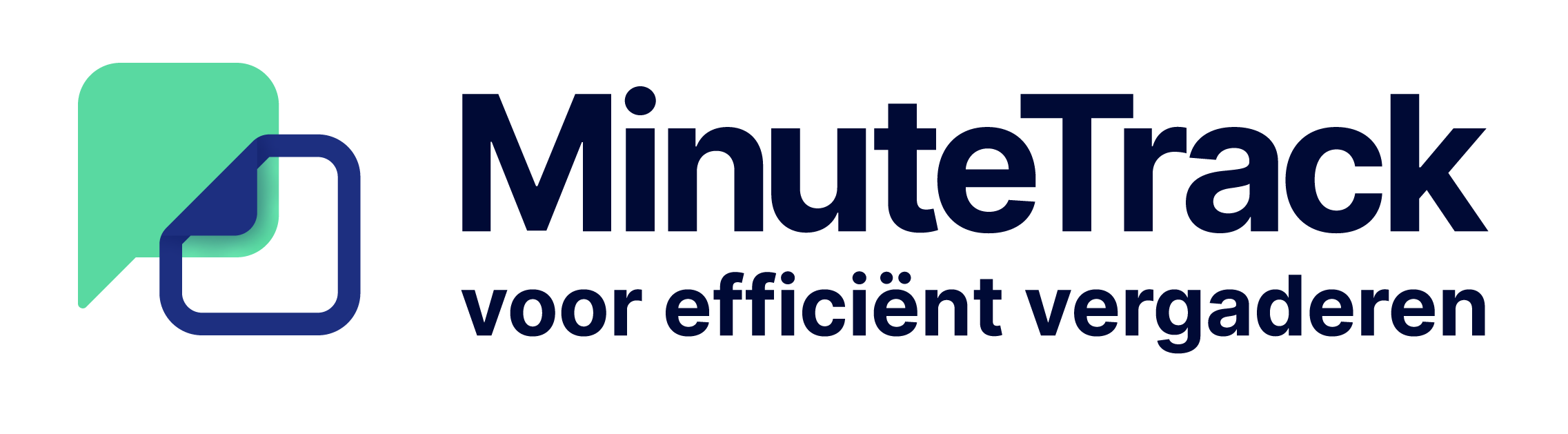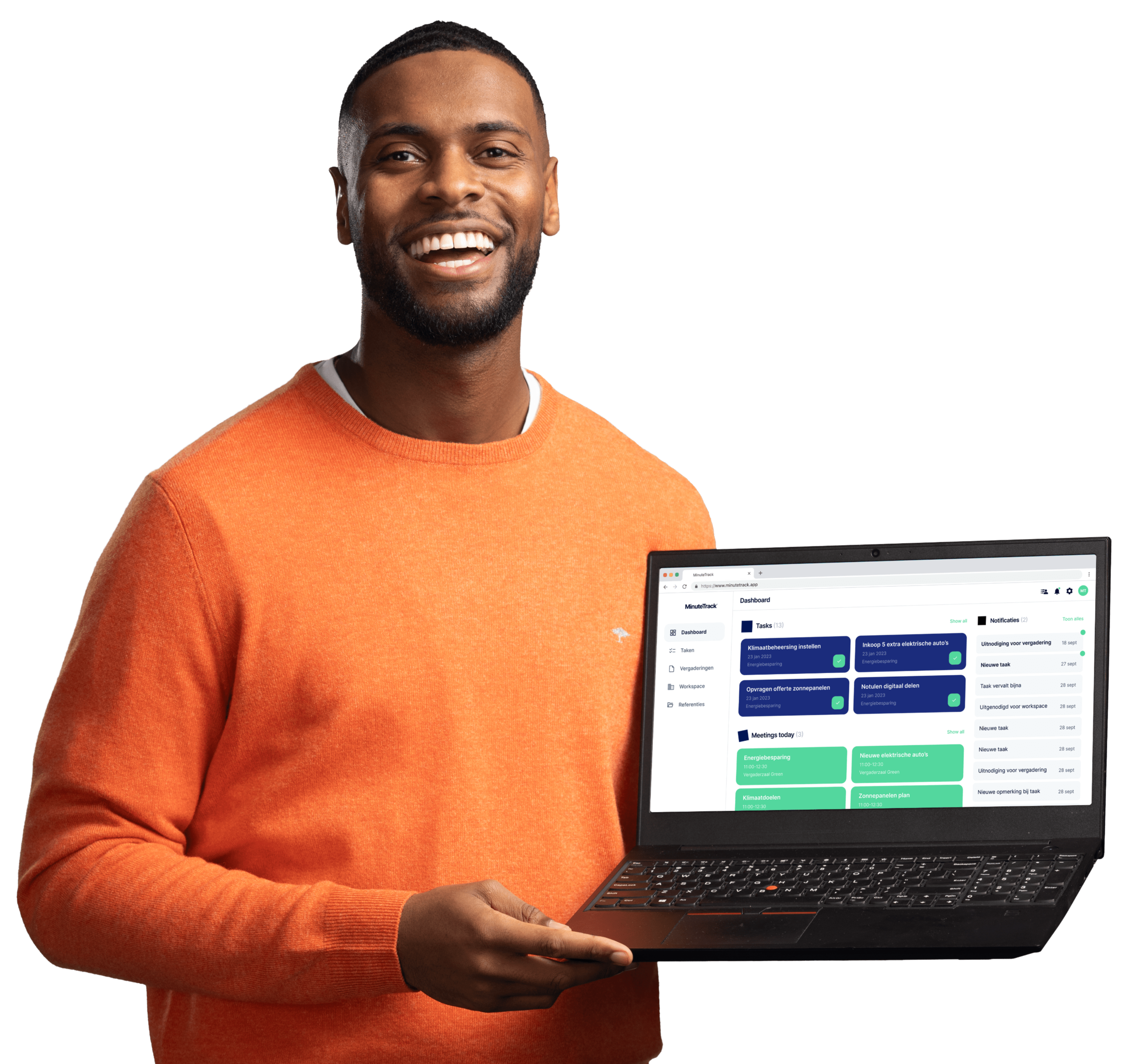Effortlessly prepare your meetings and share the agenda in advance with all participants, even those outside your organization. This ensures everyone is well-prepared for the meeting, without any ambiguities.
Meeting
Meetings become efficient again with MinuteTrack!
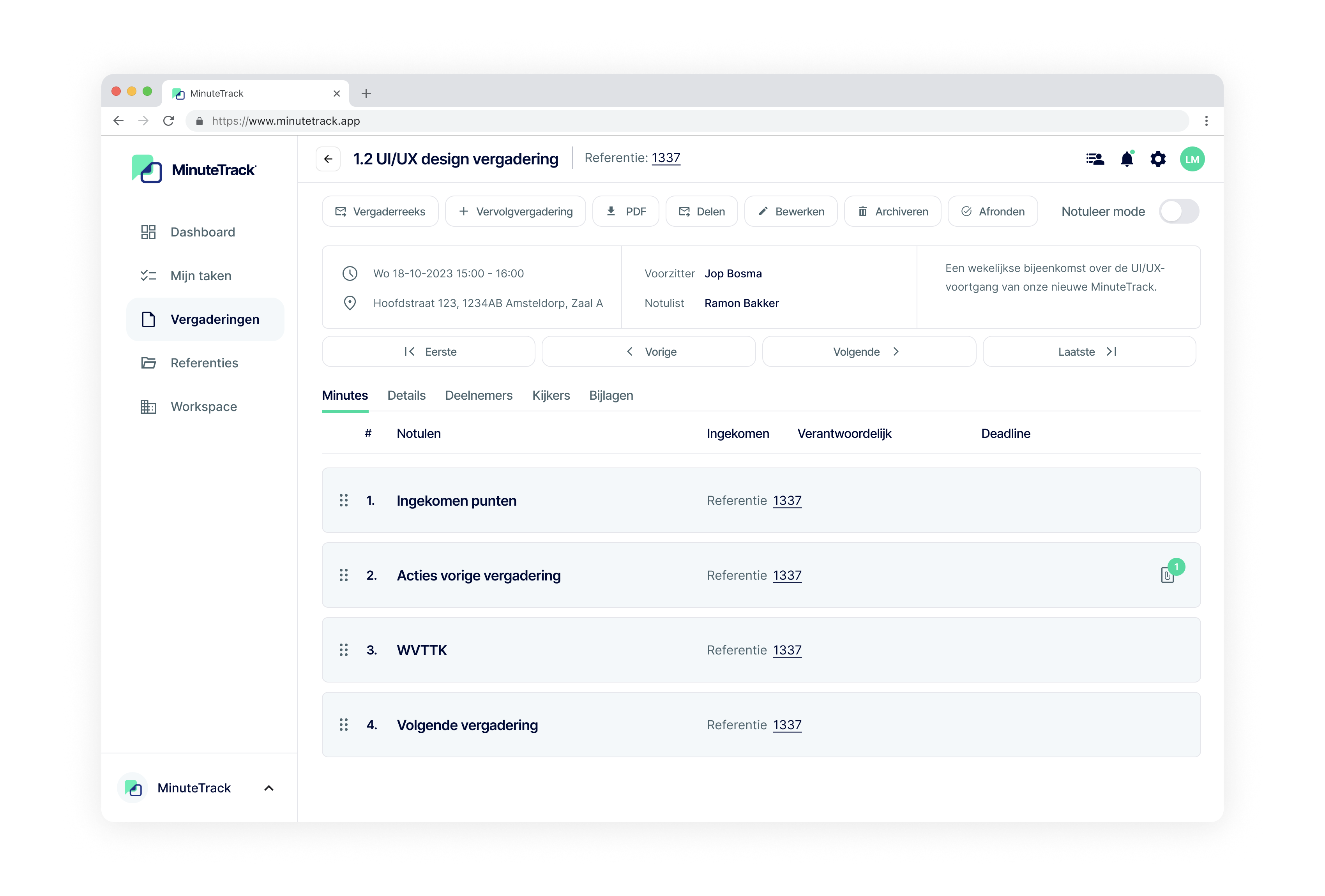
Agenda Preparation
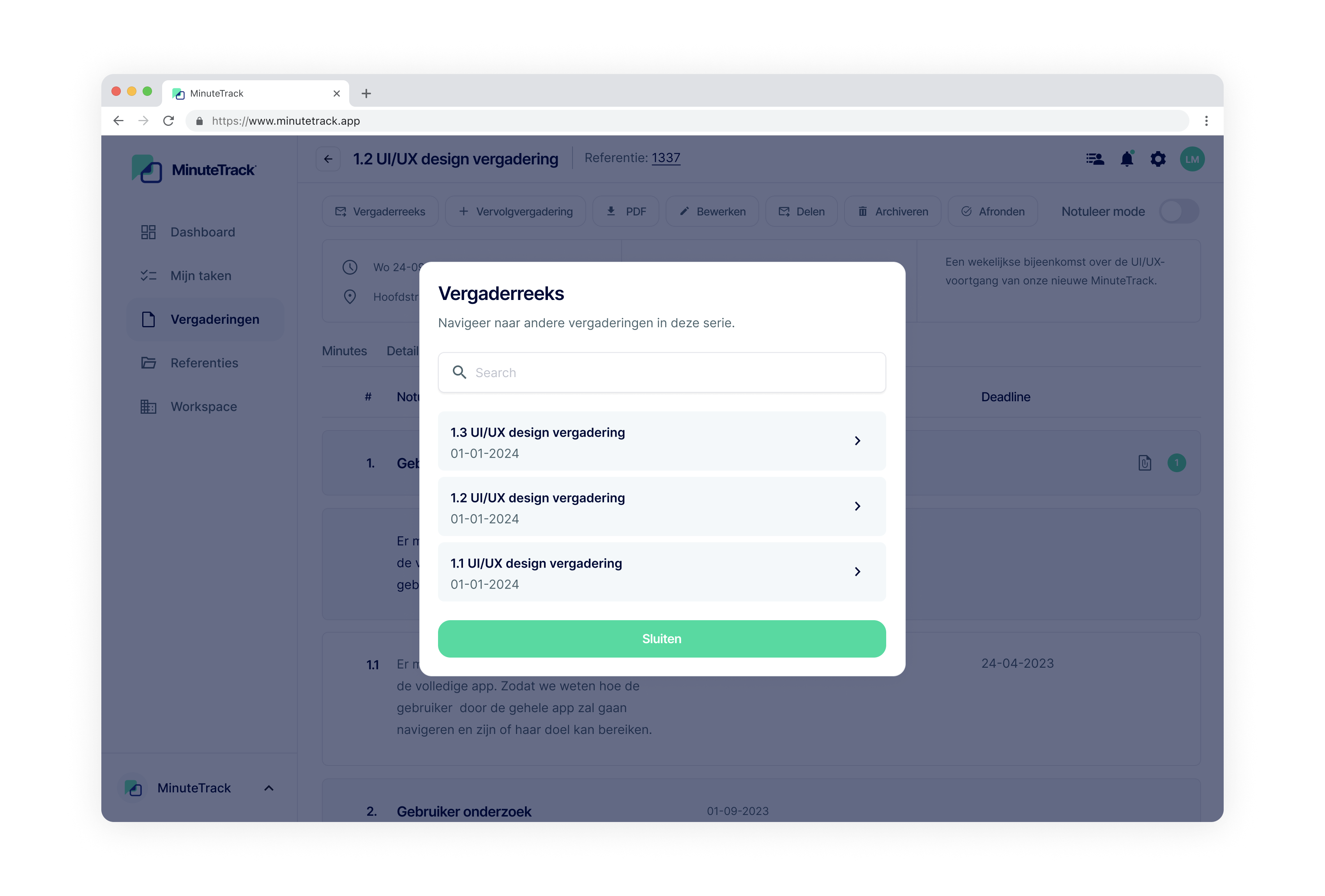
Meeting series
Easily invite everyone to your meetings, whether it's a team, individual, or someone external. Share the agenda in advance, so everyone knows what it's about and what is expected of them. This makes the meeting efficient even before it has started.
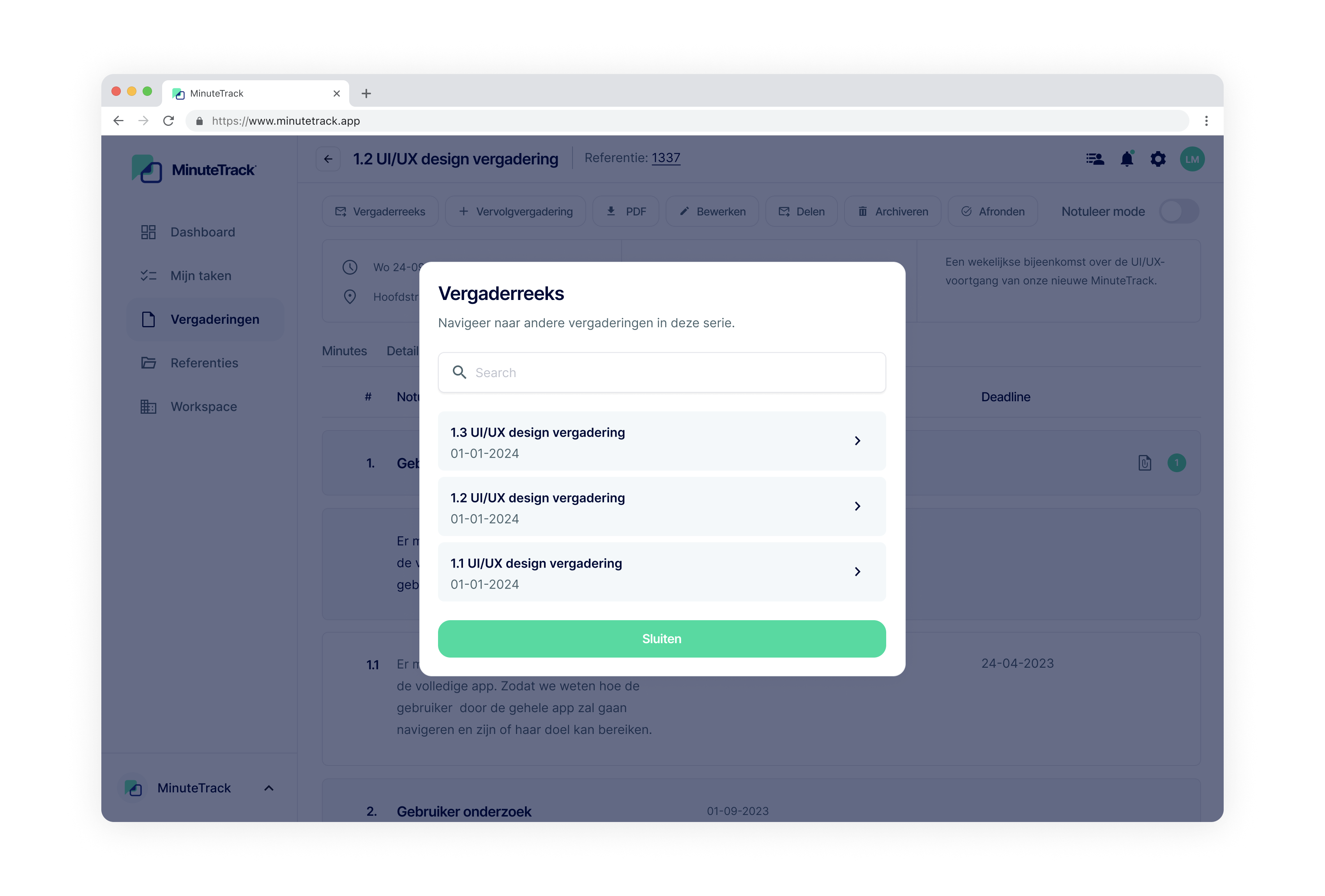
Agenda link with MS 365
With MinuteTrack, you can easily add planned meetings or task deadlines to your agenda. This can be done directly within the platform or app, but you will also receive an email in which you can easily set the appointments in your agenda.
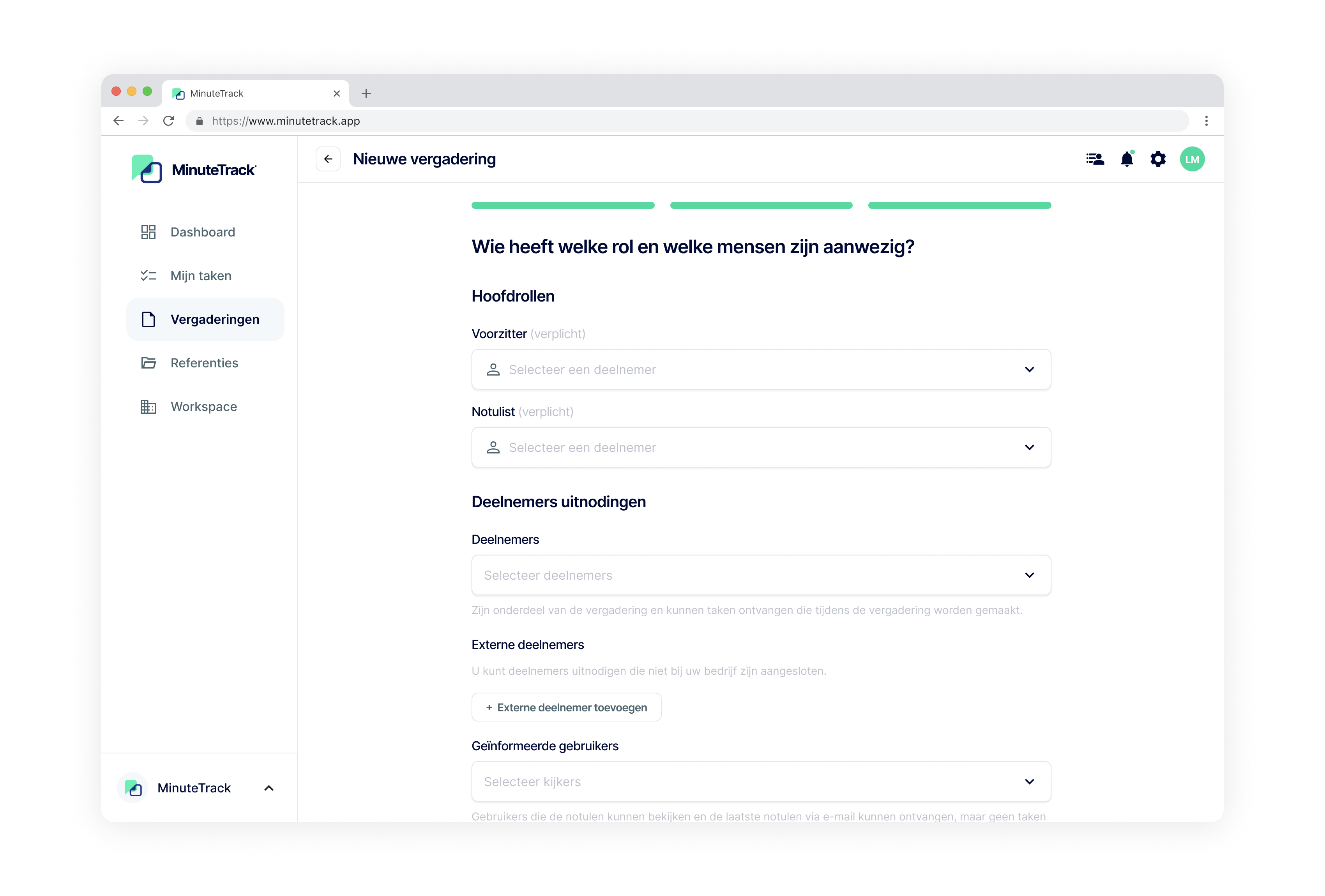
Invite participants
Easily invite everyone to your meetings, whether it's a team, individual, or someone external. Share the agenda in advance, so everyone knows what it's about and what is expected of them. This makes the meeting efficient even before it has started.
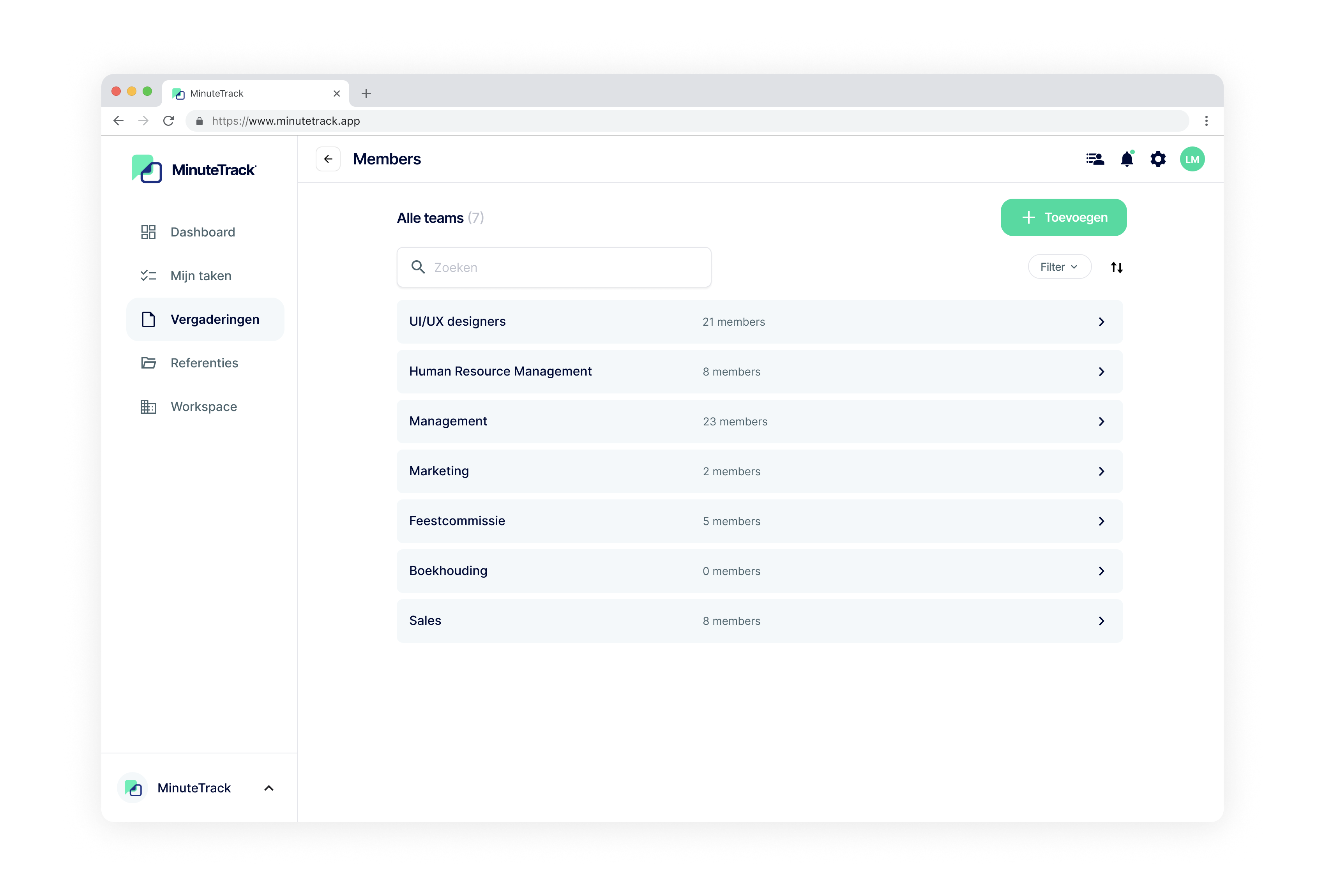
Teams
Do you often meet with a fixed group or team? No problem! Easily create a team or group, so you can invite everyone quickly and easily.
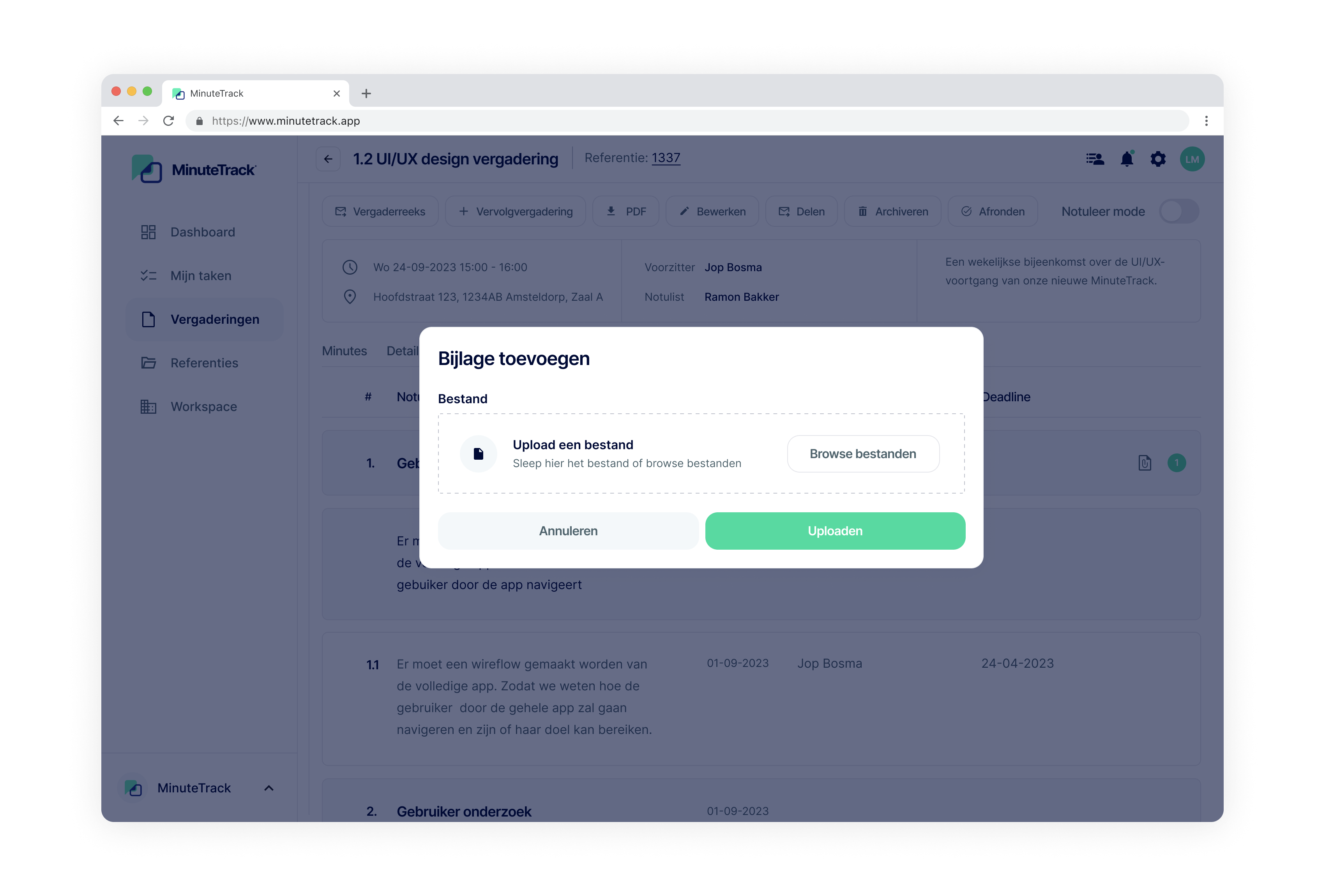
Attachments
Documents are often discussed or referred to during meetings. Easily add these to the topic of your meeting. Once the meeting is over, these documents become visible to all participants, so everyone always has the correct documents. Efficiency at its best!
Frequently asked questions
Structure
MinuteTrack is designed for structured meetings and minute-taking. We believe that a clear decision list is much more efficient than extensive minutes that are (almost) never reread. Our software is tailored for this: discuss relevant agenda items, make decisions, and briefly and concisely record them in the decision list. All participants automatically receive their own actions in their task list. This way, you truly make progress and endless meetings become a thing of the past!
Complete minutes
Other meeting participants can watch in real-time/live what is being minuted, so you can immediately ensure the creation of complete minutes, leaving little to no work after the meeting!
Complete agendas
With meeting series, you assign your agenda to the next meeting, ensuring no information gets lost.
Automatic task list
MinuteTrack ensures that actions from meetings automatically appear in your task list. You can find them under my tasks, from where you can easily pick them up. Once completed, this is also reflected in the minutes and they won't carry over to subsequent meetings, allowing you to focus on only the relevant actions during the meeting.
Tracking of changes
Quickly see what has changed during a meeting series in the minutes, actions, and decisions made. This prevents disputes and allows you to precisely track the progress of a project.
Je kunt MinuteTrack uit zowel de App Store van Apple downloaden als de Play Store van Android. De app is in deze stores beschikbaar voor mobiel en tablet. Daarnaast hebben we ook een webversie. Je kunt MinuteTrack dus ook vanuit de browser gebruiken.